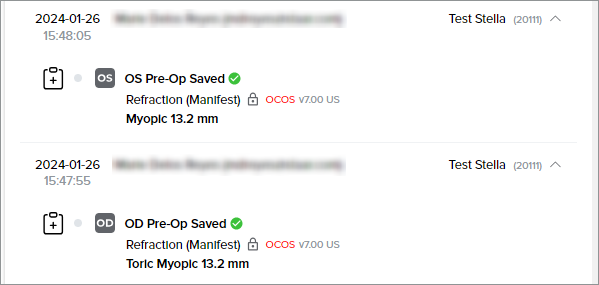Featured Buttons
1. Quick patient selector (down caret): quickly search and select another patient to view
2. Return (left caret): return to the Patients tab
3. Edit: edit patient details
4. + Add pre-op data: create a new set of pre-op data for the patient
5. Copy this pre-op data to a new set: duplicate the pre-op data to a new set
6. Checkout: access to the current shopping cart
7. Help: access to the Help Guide which navigates the Stella™ ICL Planning System and Calculator
8. Change customer or surgeon: select a different customer account or surgeon to view
9. Sign Out: sign out of the current account
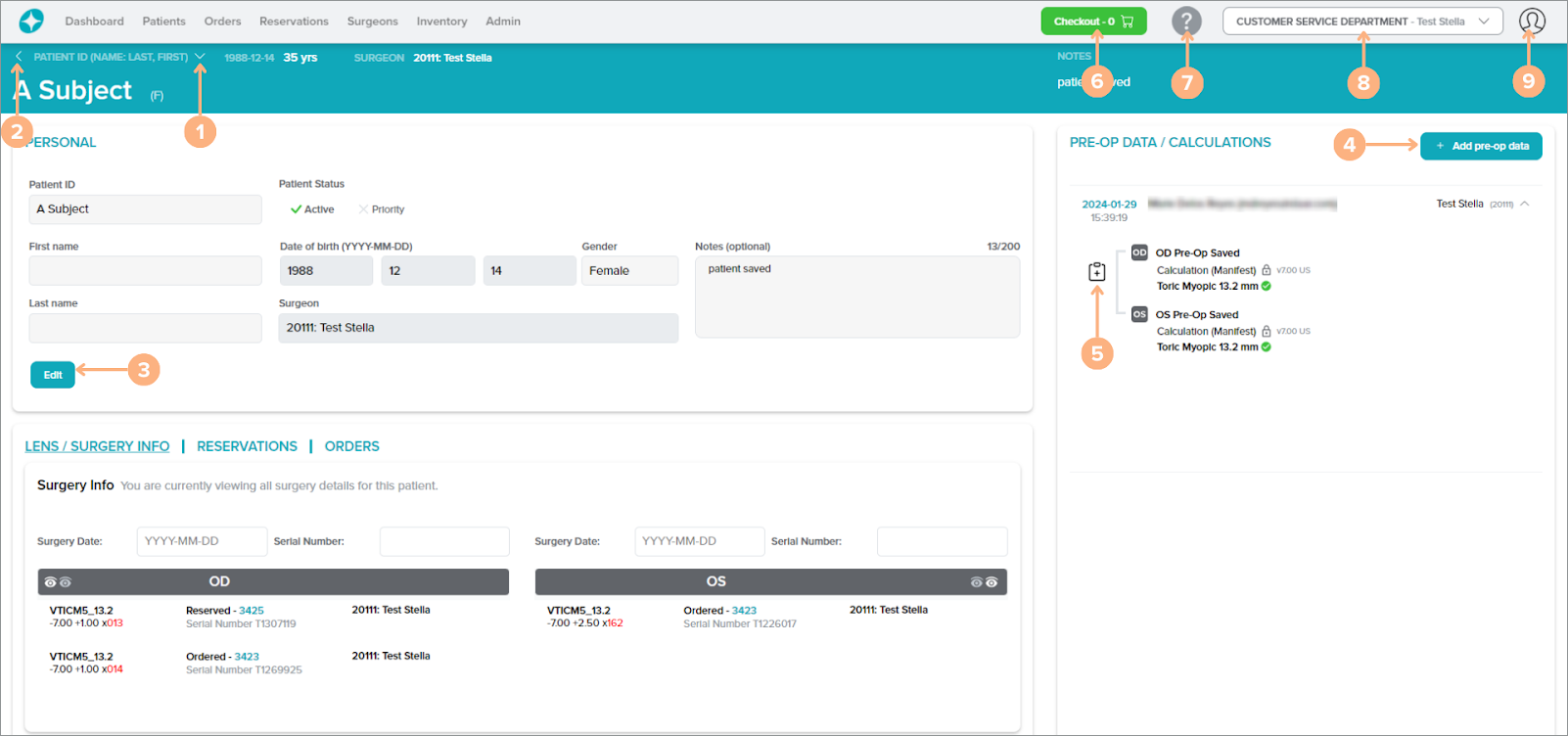
Lens / Surgery Info Section
Featured Actions:
- To help you keep track of your patient’s surgery information, you may enter your patient’s surgery date and lens serial number that is implanted on their eye in the fields provided.
- Listed for each operative eye are all lenses ordered or reserved for the patient (if applicable). To access the Order or Reservation Details page, click on the order or reservation number.
Note: Differences between the prescription details, length, and model number of the reserved or ordered lens from the target lens will be color-coded in red.
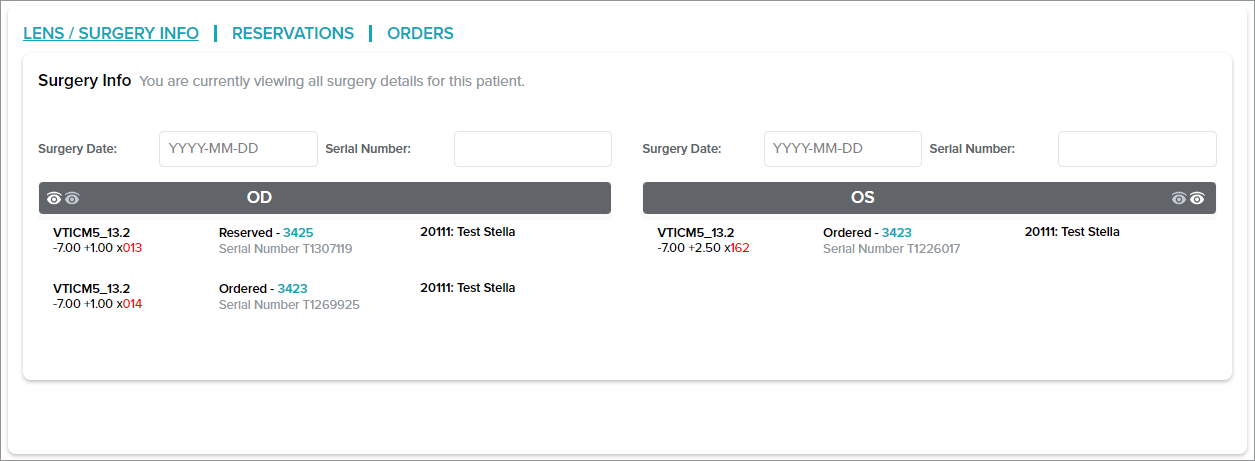
Reservations Section
Featured Action:
- Listed are all your patient’s lens reservations (if applicable). To access the Reservation Details page, click on the reservation number or Details button.
Note: Differences between the prescription details, length, and model number of reserved lens from the target lens will be color-coded in red.
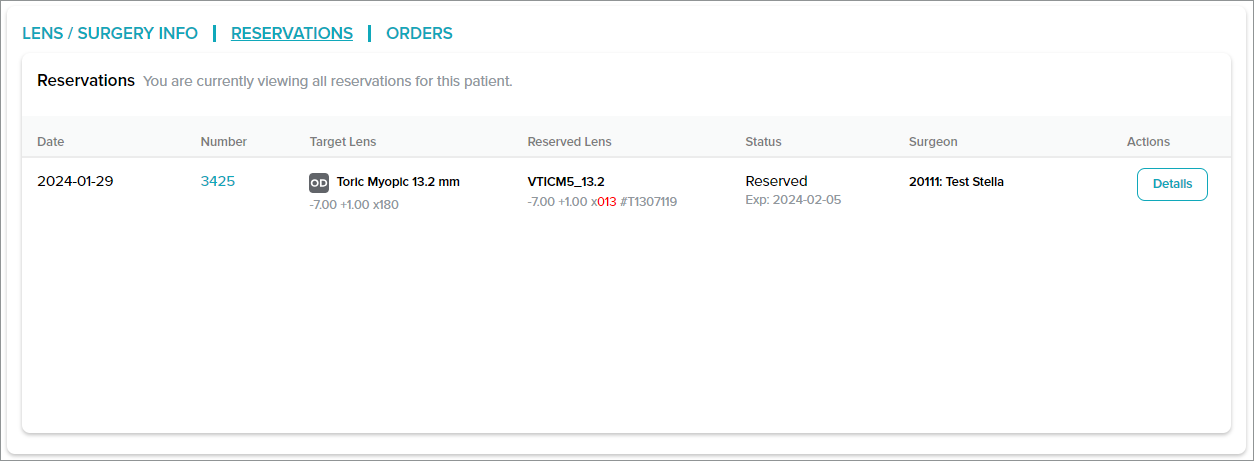
Orders Section
Featured Actions:
- Listed are all your patient’s lens orders (if applicable). Access the Order Details page by clicking on the order Number.
- Available for all ordered lenses are the Implantation Orientation Diagram (IOD) or Spherical Implantation Diagram (SID). To generate the IOD or SID, click on the IOD or SID button to prompt the IOD/SID pop-up screen.
Note: Differences between the prescription details, length, and model number of ordered lens from the target lens will be color-coded in red.
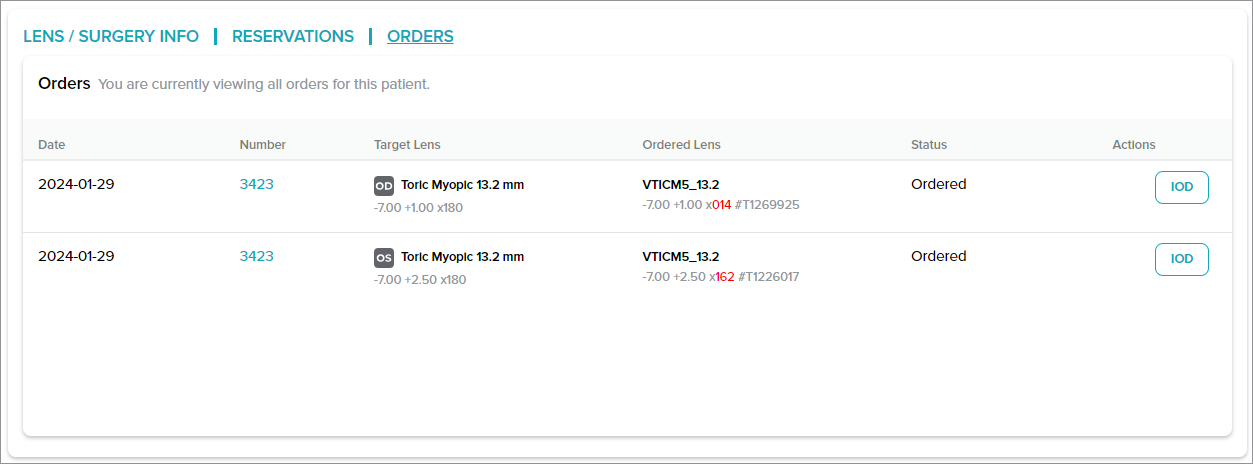
Pre-Op Data / Calculations Panel
Listed under the PRE-OP DATA / CALCULATIONS panel are all your patient’s saved pre-op data. Saved calculations with a lock indicate that a lens has been allocated to it.
Featured Actions:
- To access saved pre-op data, click on the hyperlinked date or the Pre-Op Saved text.
- To duplicate the pre-op data for an already saved pre-op data, click on the Copy this pre-op data to a new set button.
- To create a new set of pre-op data on the calculator, click on the + Add pre-op data button.
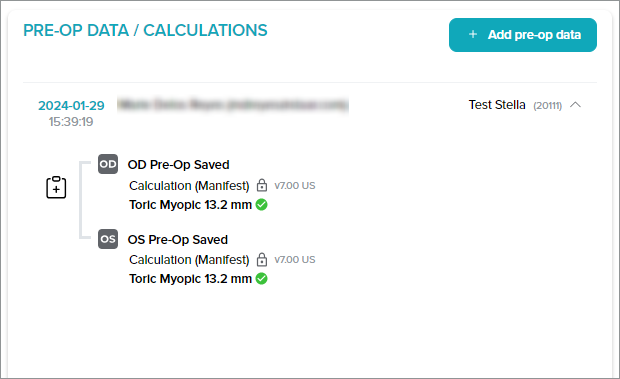
Note: Pre-op data/calculations marked with a red “OCOS” next to it indicate that this calculation was imported from OCOS. These calculations are locked but can be copied into a new set.