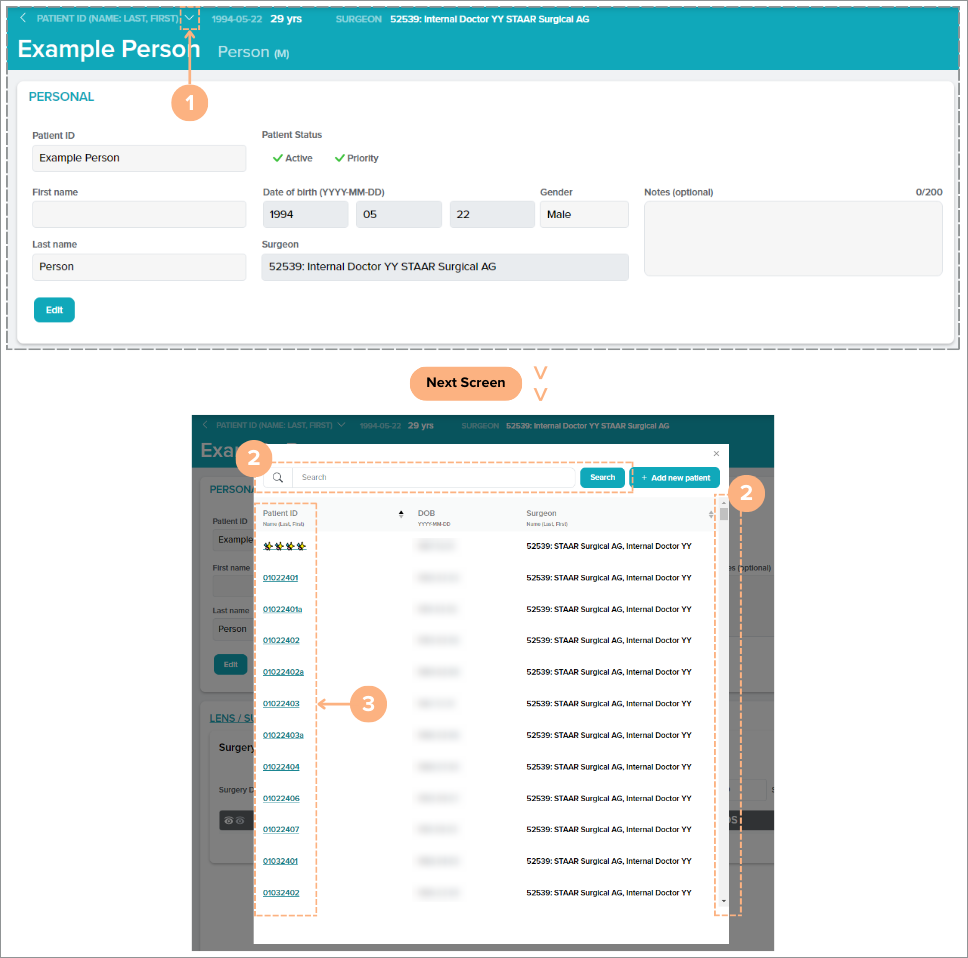How to Add a New Patient
To create a new patient in the system, follow these steps:
Click the + Add new patient button.
Note: The button is accessible on the Dashboard, Patients, and Surgeons tabs.

Enter the patient’s information.
The data fields include:
- GDPR-compliant Patient Identification (cannot exceed 15 characters and restricted to only characters in the standard range of printable ASCII)
- Patient’s First and Last Name (optional fields)
- Patient Status (Active and/or Priority)
- Date of Birth
- Gender
- Surgeon
- Notes (optional)
Important Note: A default surgeon may already be selected if your account is logged-in as a surgeon. You may change this selection by clicking on the Surgeon field. If no surgeon is selected, the pre-op data cannot be entered.
Additional note: If you prefer to not include the patient’s first and last name as an available field when adding a patient to the system, you may contact the Customer Service Department at customerservice.ag@staar.com to request for these fields to be removed from your account.
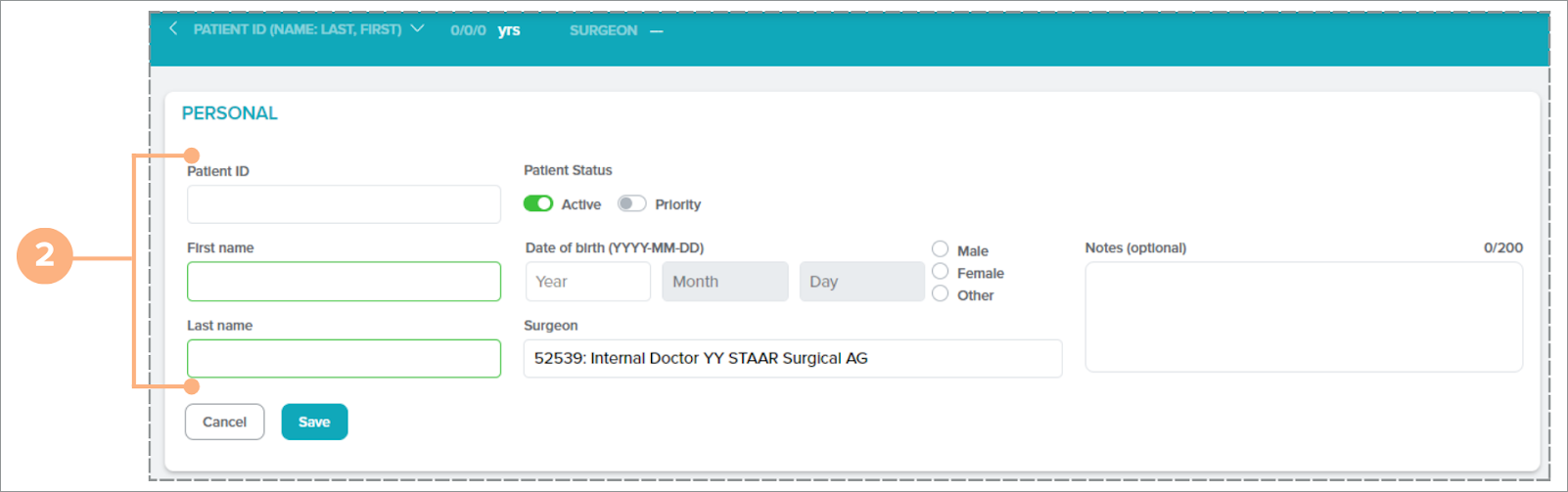
Click Save, to complete the patient creation process.
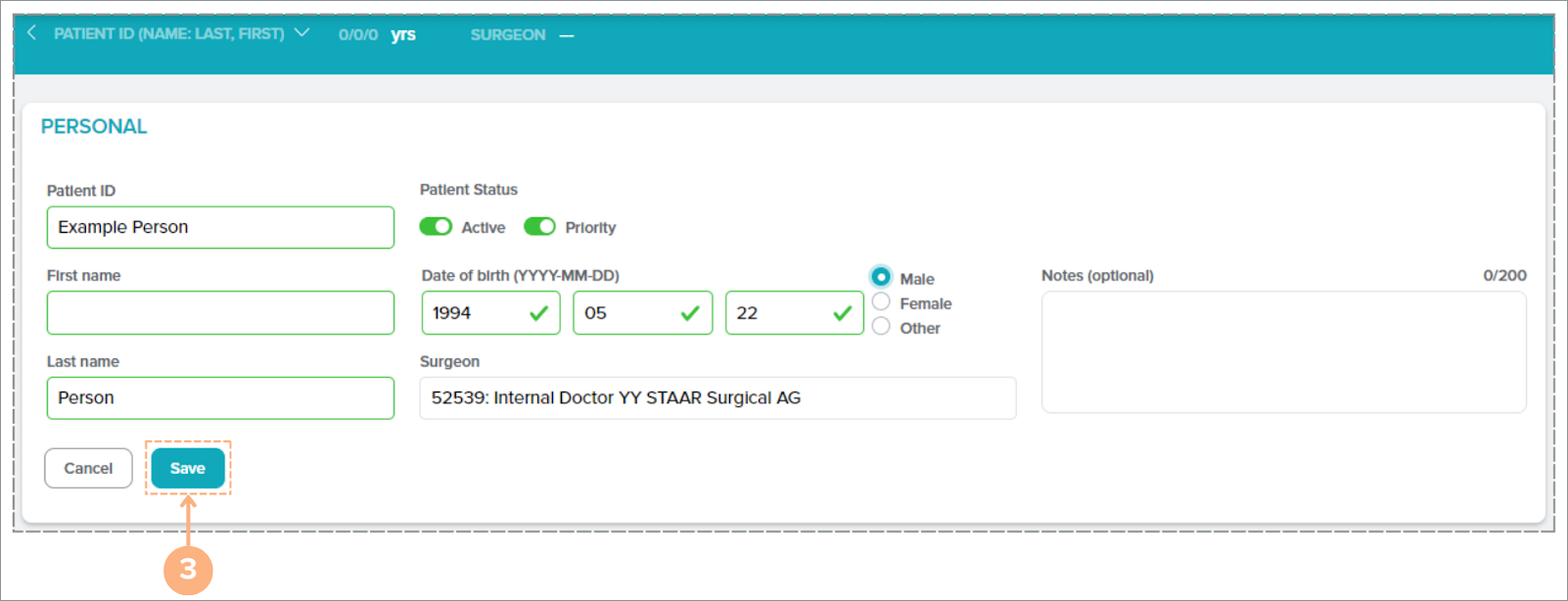
The new patient will be added to the system. To view all existing patients, click on the Patients tab to view all patient activity.
How to Edit Patient Details
If you need to make any changes to an existing patient’s details, there are three locations to access the Edit button:
Under the Patients tab:
- Locate the patient.
- Click on the Edit button.
- Make changes to their details as needed.
- Click the Save button to save the new changes.
Note: Click on the Cancel button to abandon the action
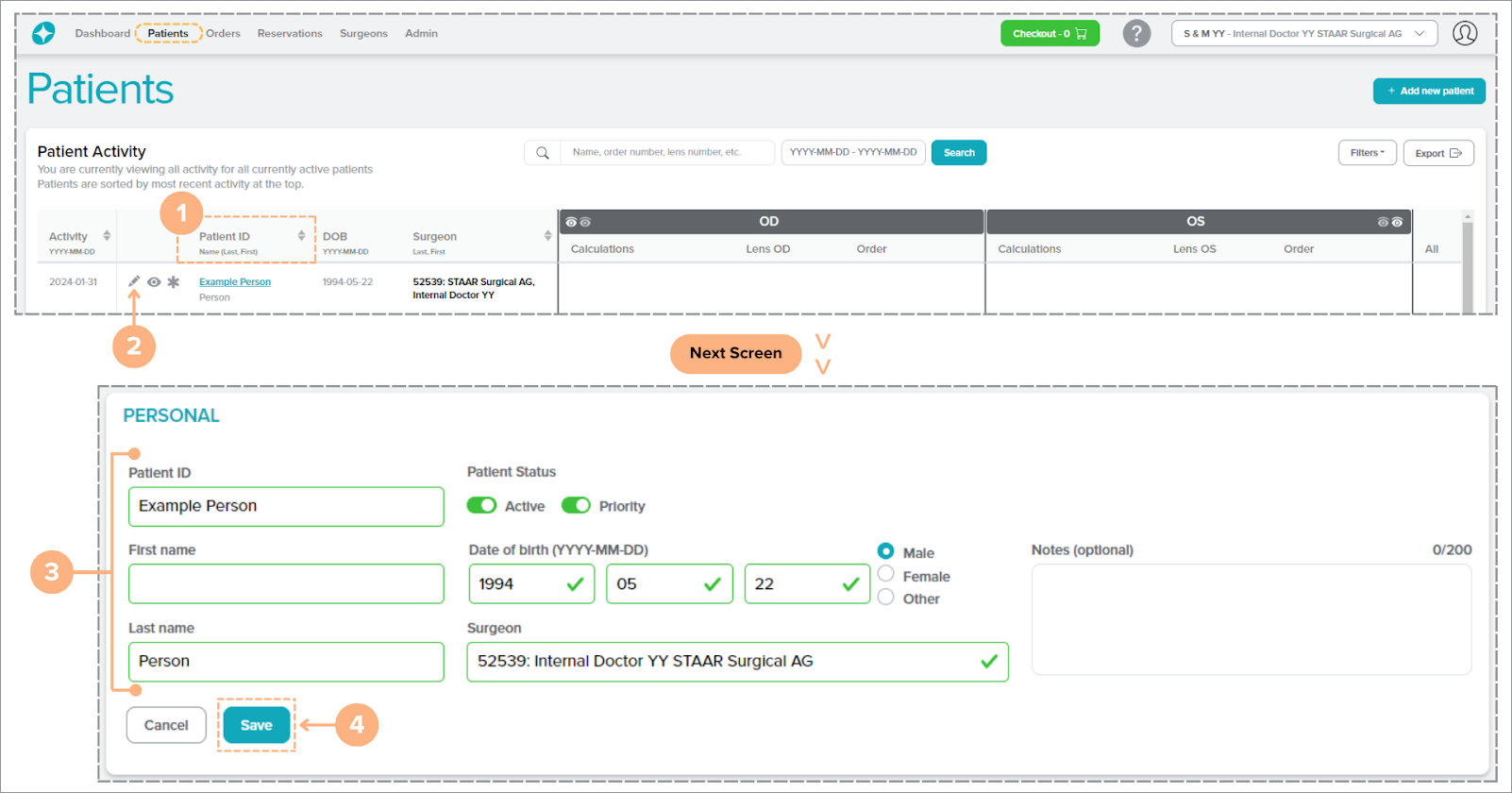
Under the Patient Details page:
- Click on the Edit button in the PERSONAL section.
- Make changes to the patient details as needed.
- Click the Save button to save the new changes.
Note: Click on the Cancel button to abandon the action
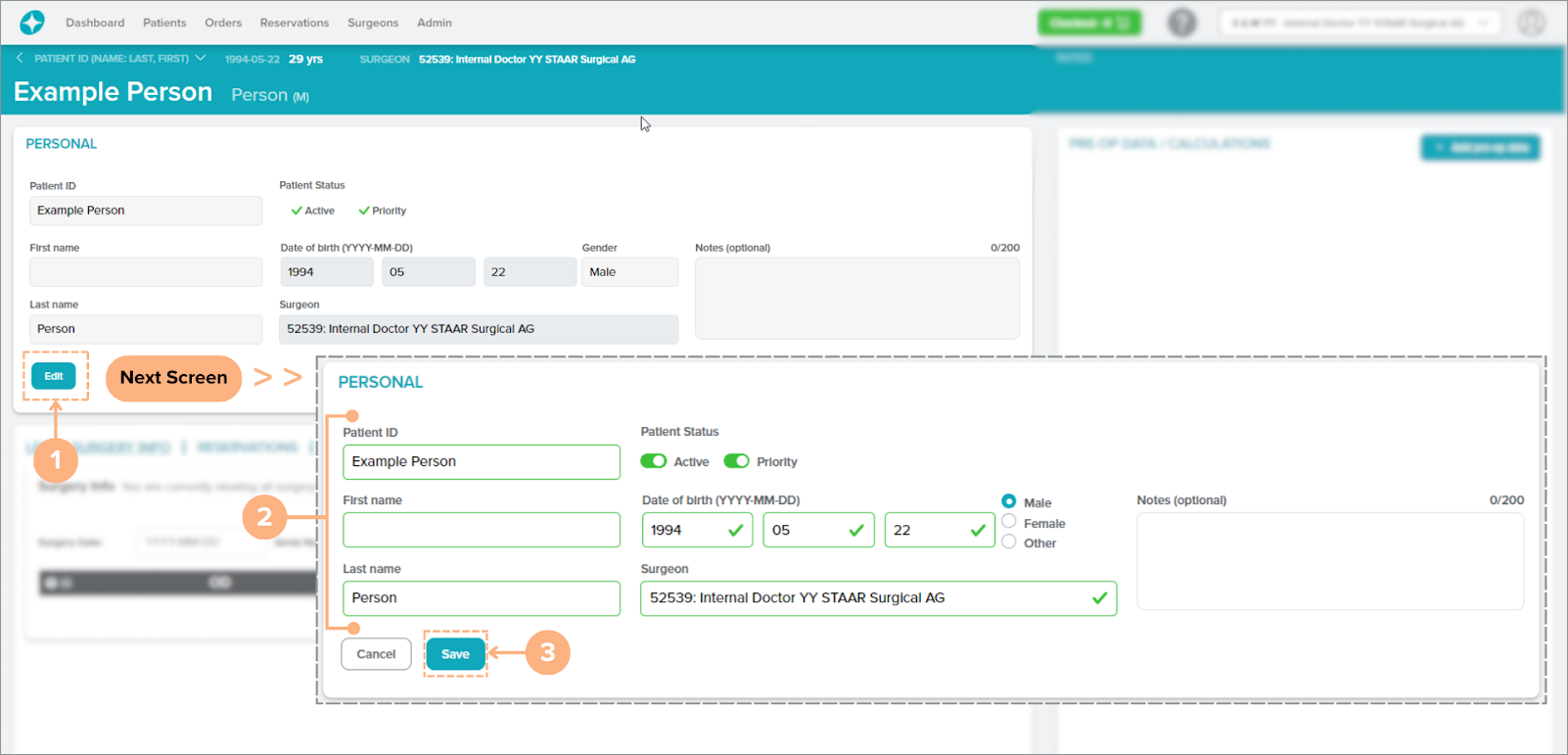
Under the Patient Details Preview Panel:
- Click on the Edit button.
- Make changes to the patient details as needed.
- Click the Save button to save the new changes.
Note: Click on the Cancel button to abandon the action
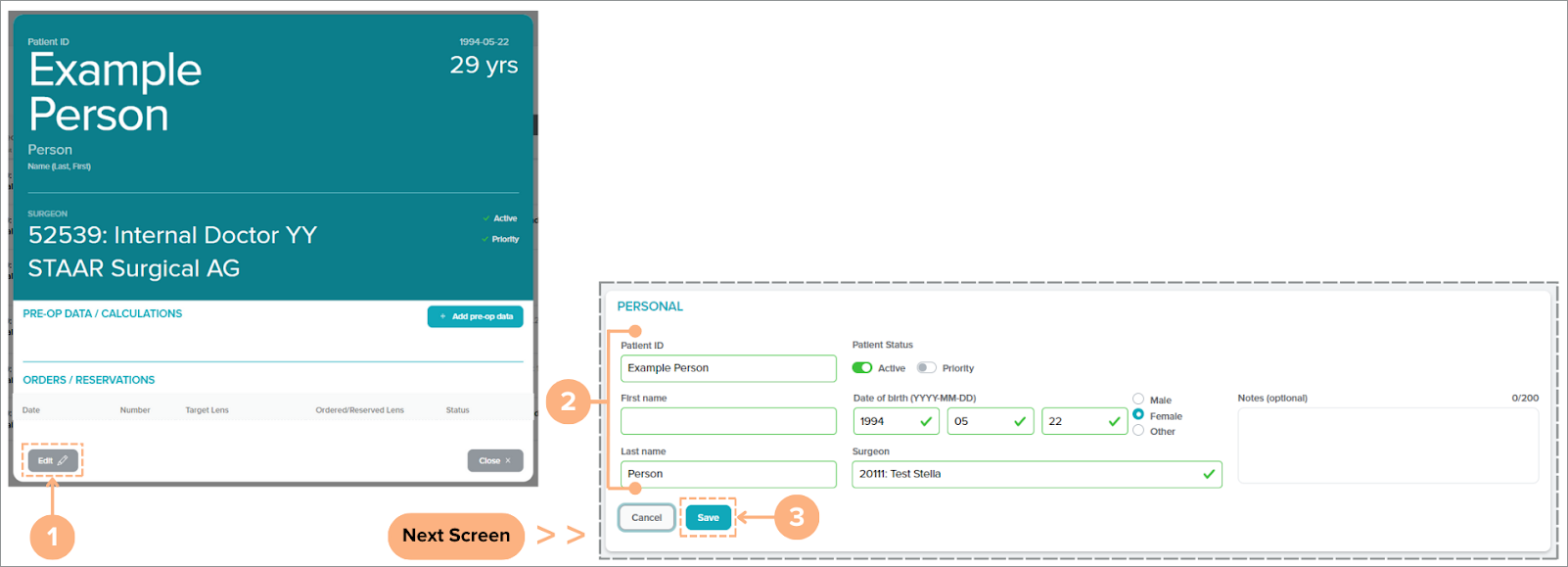
How to Search Patients Using the Quick Patient Selector Tool
While on a Patient Details page, you can quickly search for other patients using the Quick Patient Selector tool.
To search:
- On the patient details bar, click on the Quick Patient Selector (down caret) button.
- Use the scroll wheel or the search box to search for a patient.
- Click on the Patient ID.
The screen displays the Patient Details of the selected patient.
Note: On the Quick Patient Selector tool, the + Add new patient button is also available.