Sort and Search Pre-Orders
By default, the Pre-Orders List is sorted by most current at the top. There is an option to sort the list in ascending or descending order by clicking on the text or the corresponding arrow for the following categories:
- Pre-Ordered Date
- Pre-Order Number
- Patient ID
- Status
- Surgeon
To search for a specific pre-order, use the search box and use the parameter Pre-Order number. The page will display the associated pre-orders that fit the entered parameter.
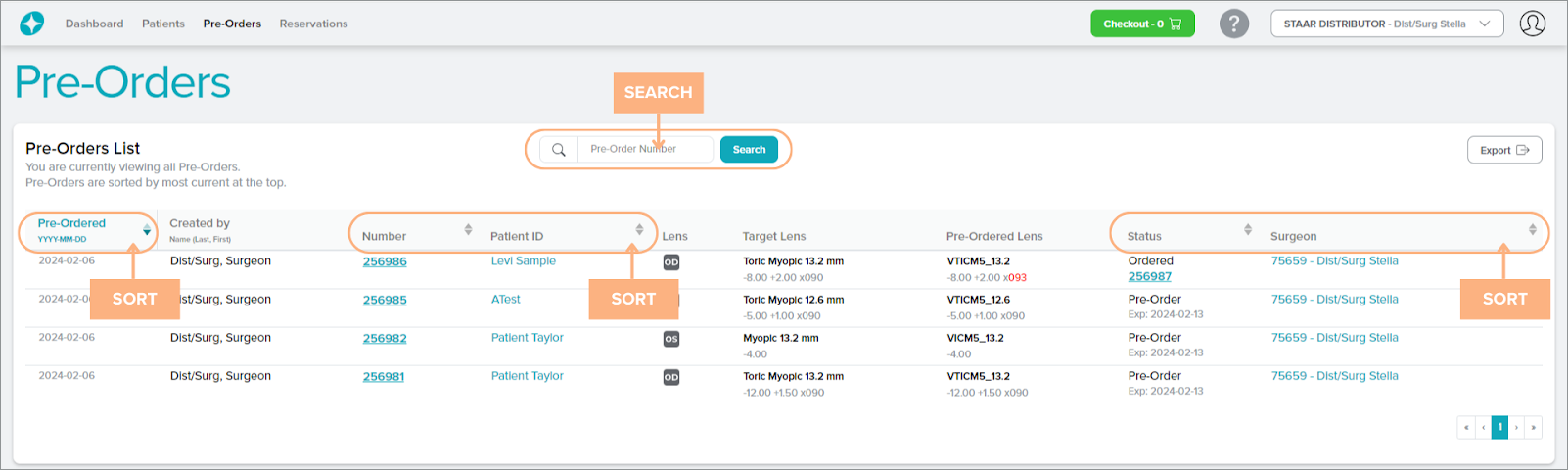
Access Detailed Pages
The Pre-Orders tab contains hyperlinked texts that you can click to view more detailed information on the Pre-Order Details, Patient Details, Order Details (if applicable), and Surgeon Details.
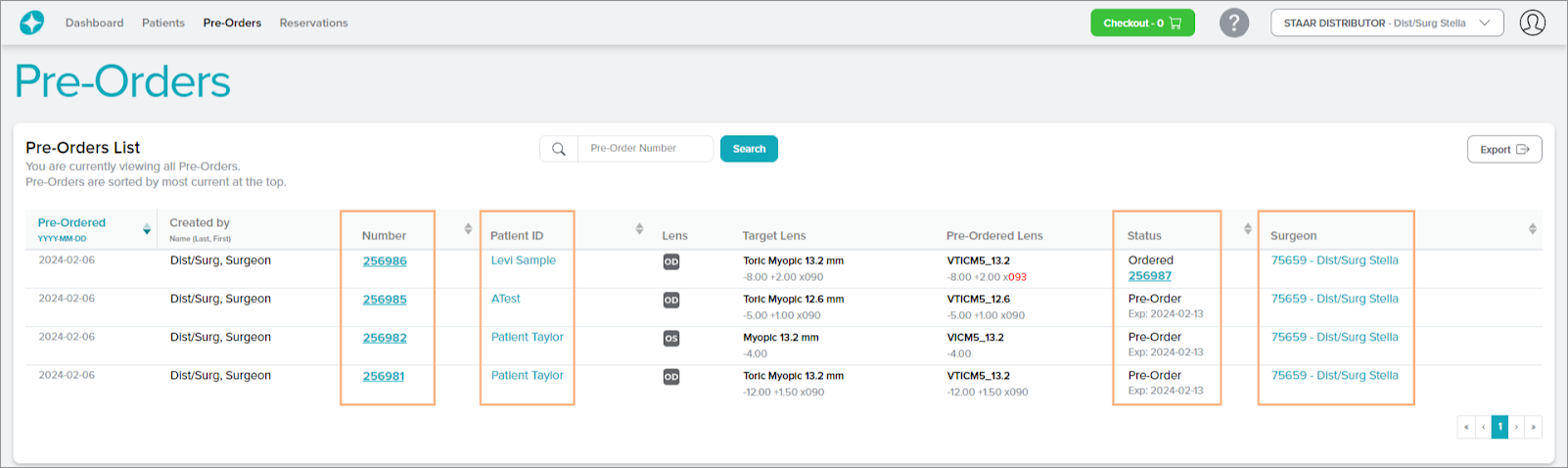
Featured Buttons:
1. Export: generate an Excel report of the pre-orders list
2. Checkout: access to the current shopping cart
3. Help: access to the Help Guide which navigates the Stella™ ICL Planning System and Calculator
4. Change customer or surgeon: select a different customer account or surgeon to view
5. Sign Out: sign out of the current account
6. Page numbers: navigate through the different pages of pre-orders by clicking on the page numbers or arrow buttons
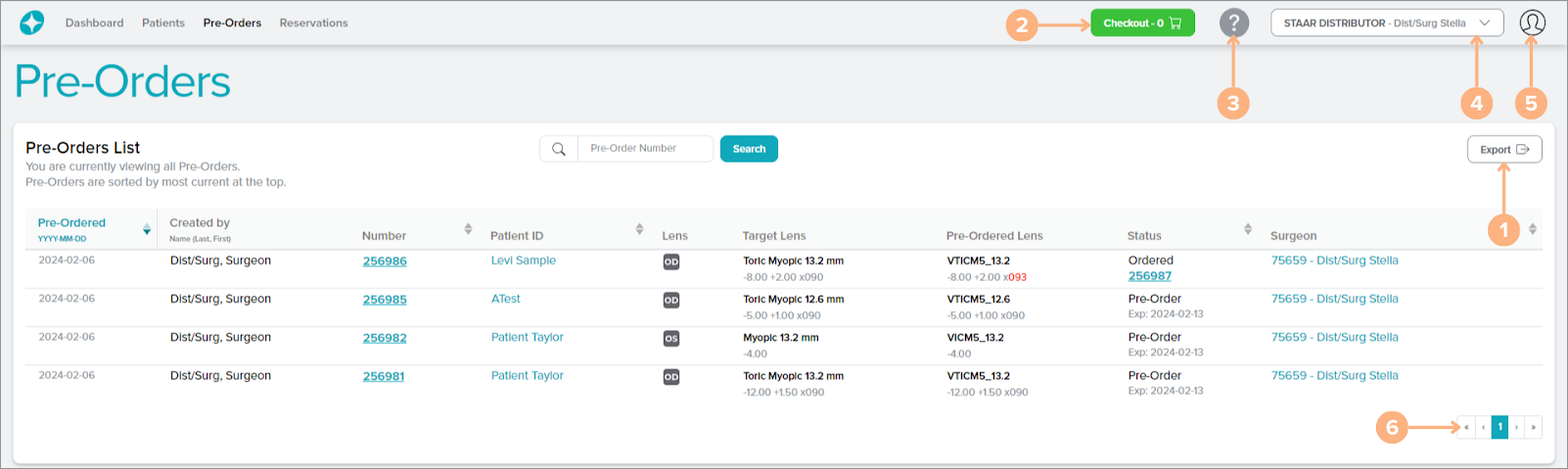
Status Indications
The status indicates the current placement of the pre-order. The possible status for pre-orders are:
- Pre-Order: the pre-order has been placed successfully and sent to your distributor
- In Cart Pre-Order: your distributor currently has your pre-order placed in their shopping cart for order
- Ordered: your distributor has successfully placed an order for your placed pre-order
- Canceled: the pre-order has been canceled as requested to your distributor
Note: The Pre-Orders tab is only available to surgeons who order through a distributor.