Sort and Search Reservations
By default, the Reservations list is sorted by most recent at the top. There is an option to sort the list in ascending or descending order by clicking on the text or the corresponding arrow for the following categories:
- Reserved Date
- Reservation Number
- Patient ID
- Status
- Surgeon
To search for a specific reservation, click on the search box and use the parameter Reservation number. The page will display the associated order that fits the entered parameter.
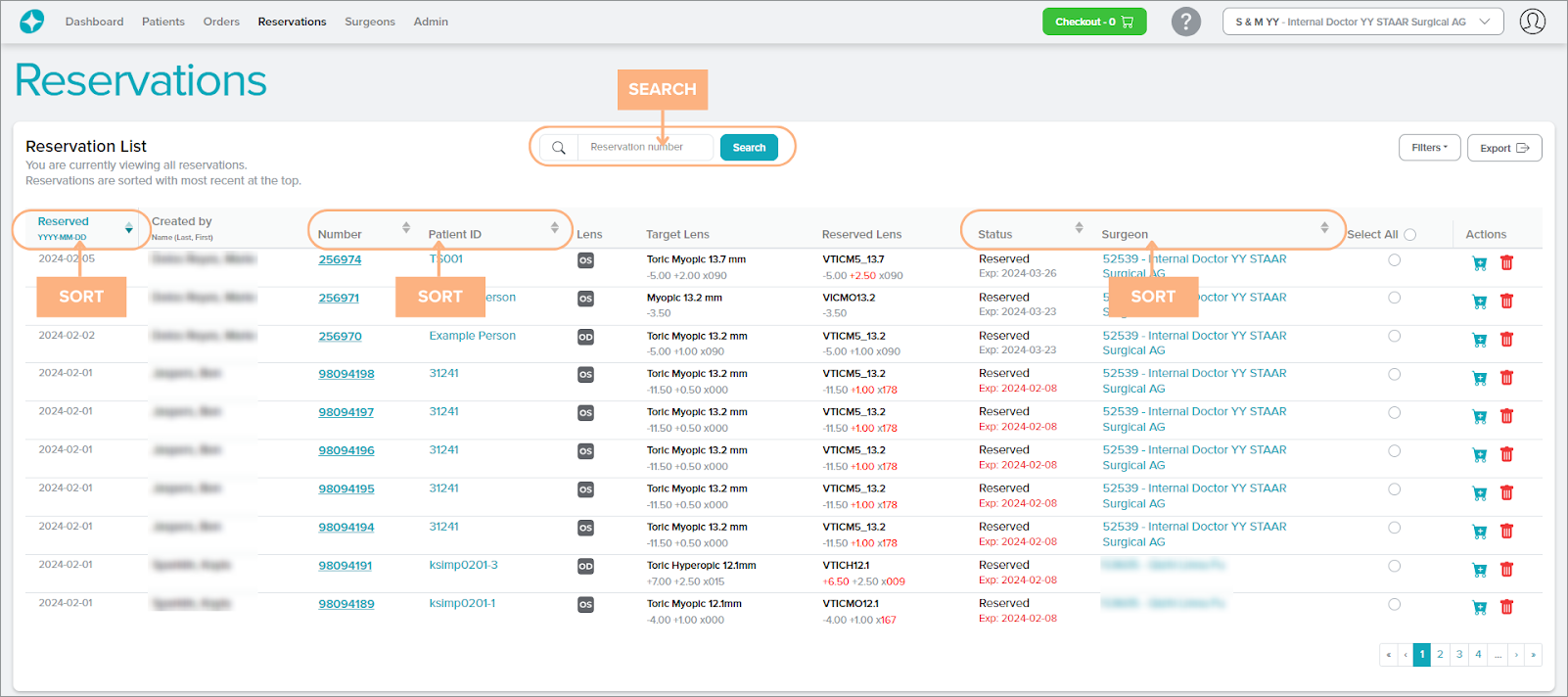
Access Detailed Pages
The Reservation tab contains hyperlinked texts that you can click to view more detailed information on the Reservation Details, Patient Details, Order Details (if applicable), and Surgeon Details.

Featured Buttons
1. Select All: select multiple reserved lenses at once to add to cart or cancel reservations
2. Add to cart: add reserved lens to shopping cart
3. Remove from cart: remove the reserved lens from shopping cart
4. Cancel reservation: cancel the reservation of lens
5. Filters: filter the reservations based on surgeon (if the user is logged in as a customer account with multiple surgeons), creator and/or reservation status
6. Export: generate an Excel report of the reservations list
7. Checkout: access to the current shopping cart
8. Help: access to the Help Guide which navigates the Stella™ ICL Planning System and Calculator
9. Change customer or surgeon: select a different customer account or surgeon to view
10. Sign Out: sign out of the current account
11. Page numbers: navigate through the different pages of reservations by clicking on the page numbers or arrow buttons
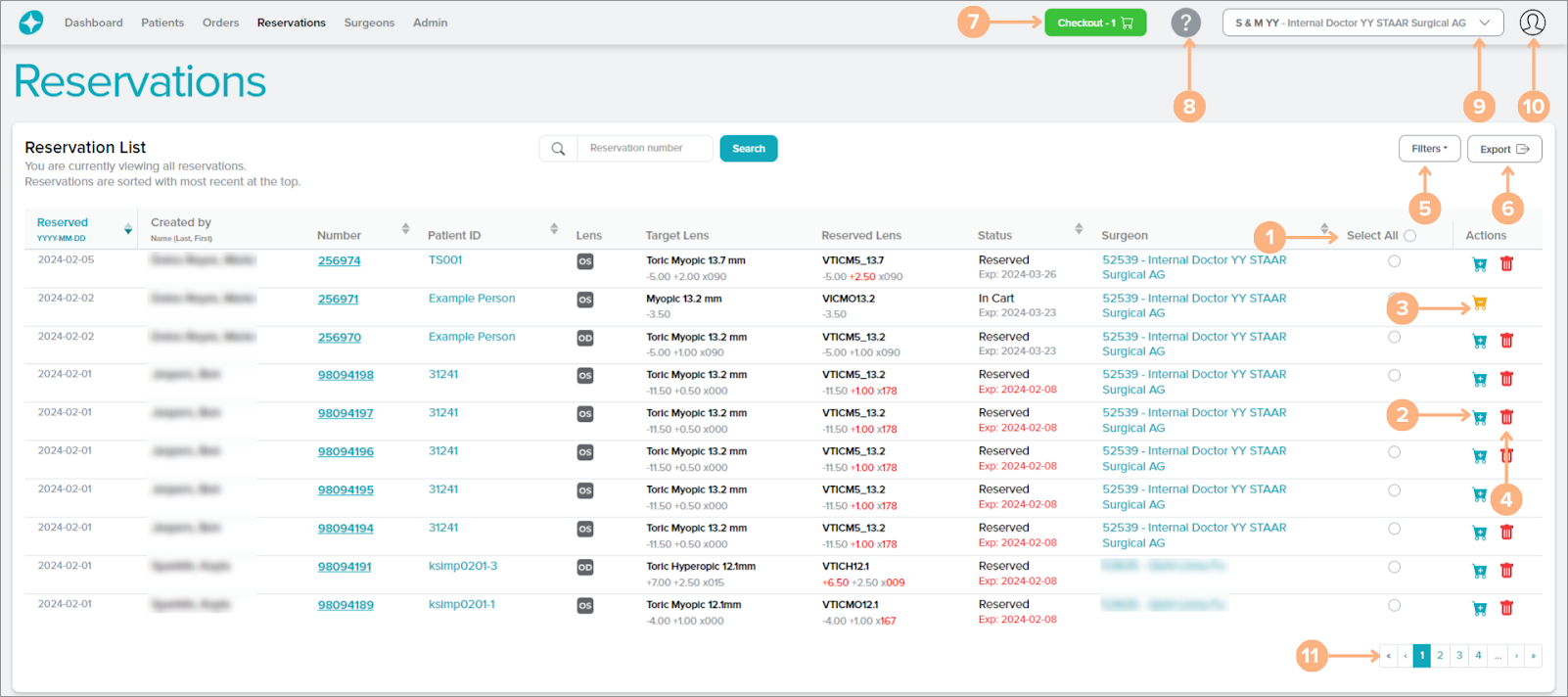
Status Indications
On the direct customer reservations list, the status indicates the current placement of the reservations. The possible status for reservations are:
- Reserved: the reservation has been placed successfully. The lens will remain in reservation for a period of time based on your region’s agreement.
- In Cart: the lens in reservation is currently placed in the shopping cart for order
- Ordered: the reservation has been placed for order
- Canceled: the reservation has been canceled
On the surgeons who order through a distributor reservations list, the status indicates the current placement of the reservations. The possible status for reservations are:
- Pre-Order Reservation: the pre-order reservation has been placed successfully. The lens will remain in pre-order reservation for a period of time based on your region’s agreement.
- In Cart Pre-Order Reservation: the pre-order reservation is currently placed in your shopping cart for pre-order
- In Cart Pre-Order: your distributor currently has your pre-order placed in their shopping cart for order
- In Cart: your distributor has a lens in reservation that is currently placed in their shopping cart for order
On the distributor reservations list, the status indicates the current placement of the reservations. The possible status for reservations are:
- Pre-Order: the pre-order is placed by your surgeon
- In Cart Pre-Order: the pre-order is currently placed in your shopping cart for order
- In Cart Pre-Order Reservation: your surgeon currently has a pre-order reservation placed in their shopping cart for pre-order
- Reserved: the reservation has been placed successfully. The lens will remain in reservation for a period of time based on your region’s agreement.
- In Cart: the lens in reservation is currently placed in the shopping cart for order
- Ordered: the reservation has been placed for order
- Canceled: the reservation has been canceled
Reserved Lens Note
Please note differences between the prescription details, length, and model number of reserved lens and the target lens will be color-coded in red. For Toric lenses, differences in the sphere, cylinder, or axis values between the target lens and the reserved lens will be color-coded. For both Spheric and Toric lenses, differences in length between the target lens and the reserved lens will be color-coded as well.