Sort and Search Notifications
By default, the notifications are sorted by the most recent at the top. There is an option to sort the list in ascending or descending order by clicking on the text or the corresponding arrow for the following categories:
- Date
- Created by
- Order/Reservation Number
- Patient ID
- Status
- Surgeon
To search for a specific notification, click on the search box and use parameters such as Name, Status, Number or Patient ID. The page will display the associated notifications that fit the entered parameter.
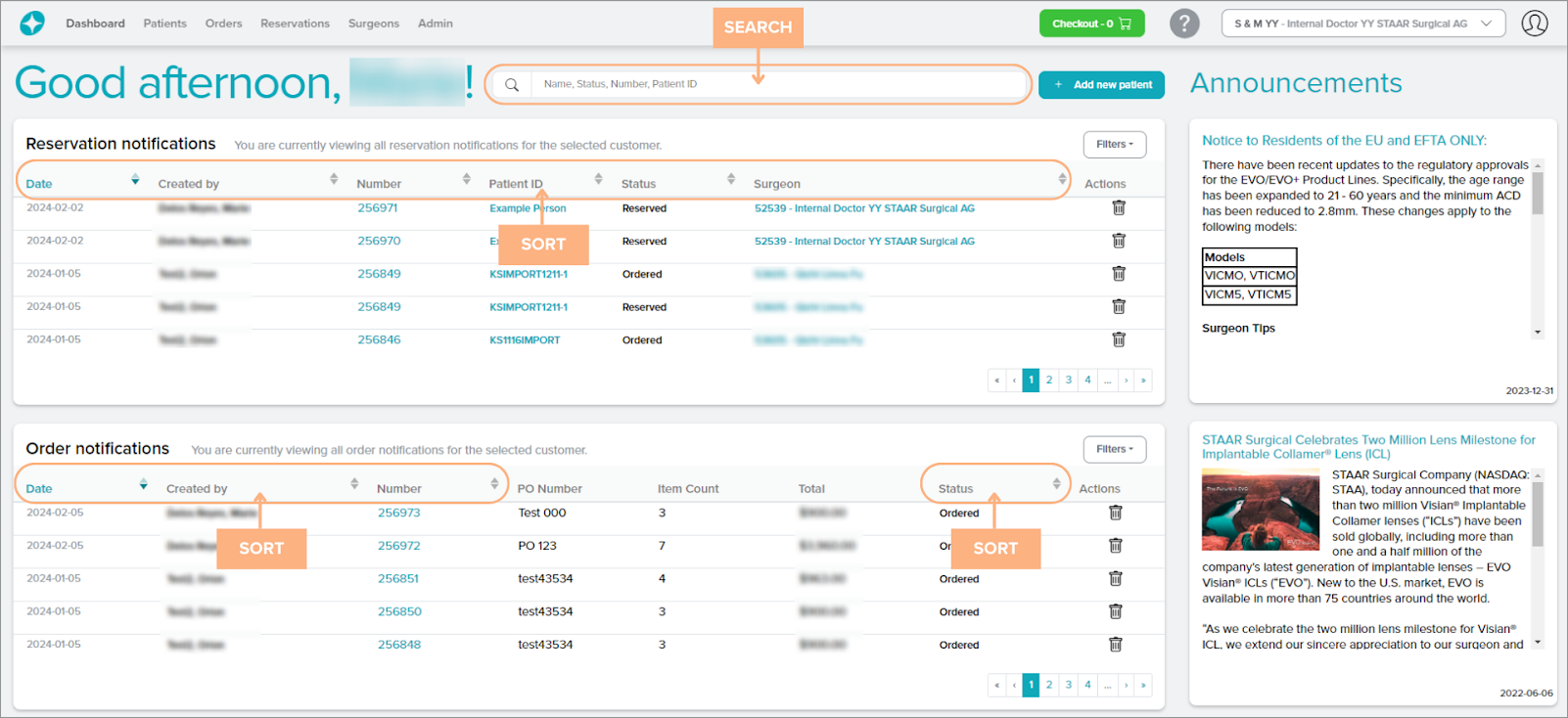
Access Detailed Pages from the Dashboard tab
The Dashboard tab contains hyperlinked texts that you can click to view more detailed information on the Announcements, Order/Reservation Details, Patient Details, or Surgeon Details.
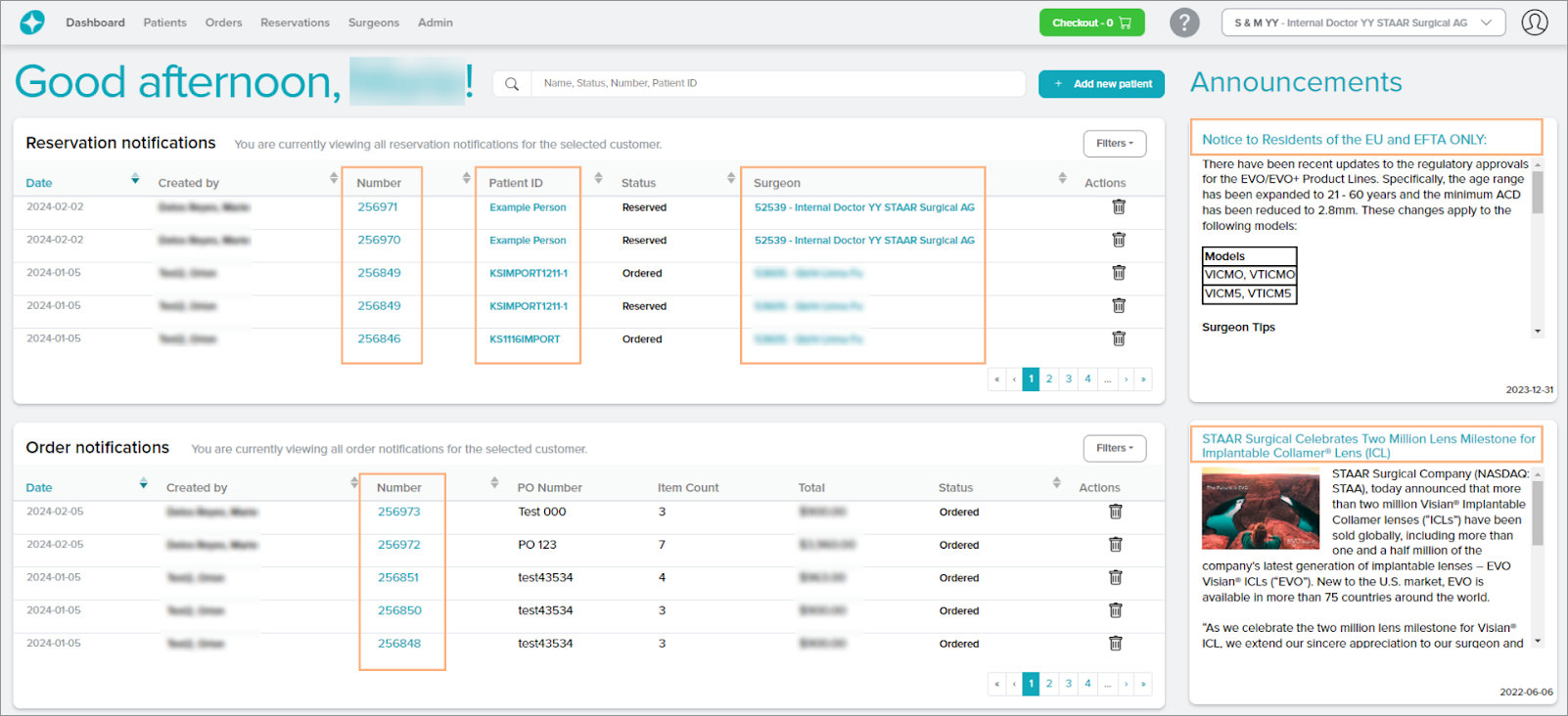
Featured Buttons
1. + Add new patient: create a new patient in the system
2. Filters: filter the notifications based on the creator and/or status
3. Delete: remove notification from display
4. Checkout: access to the current shopping cart
5. Help: access to the Help Guide which navigates the Stella™ ICL Planning System and Calculator
6. Change customer or surgeon: select a different customer account or surgeon to view
7. Sign Out: sign out of the current account
8. Page numbers: navigate through the different pages of notifications by clicking on the page numbers or arrow buttons
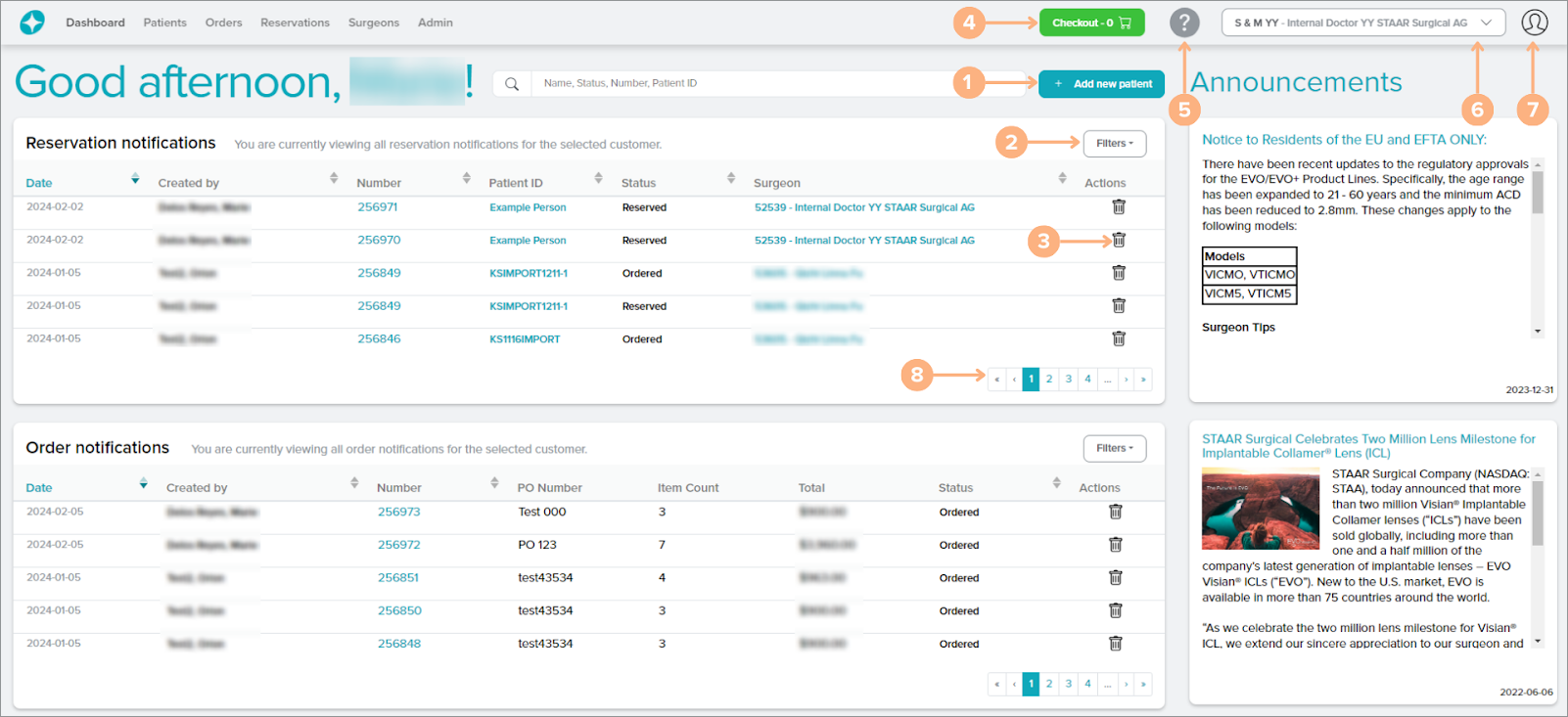
Status Indications
On the direct customer Dashboard tab, the status indicates the placement of the lenses. The possible status are:
Reservation Notifications
- Reserved: the reservation has been placed successfully. The lens will remain in reservation for a period of time based on your region’s agreement.
- In Cart: the lens in reservation is currently placed in the shopping cart for order
- Ordered: the reservation has been placed for order
- Canceled: the reservation has been canceled
Order Notifications
- Ordered: the order has been placed successfully