Section 1: Stella™ Introduction
Welcome to Stella™ by STAAR Surgical™. This interactive Help Guide will provide an overview of how to use Stella™ for assistance with calculating and ordering EVO Spheric (including Visian ICL, if available in your country) and Toric lenses.
Stella™ provides you with:
- 24-hour online access to the STAAR ICL calculator tool
- Easy ICL ordering process
- Immediate lens inventory viewing and real-time ordering
- Recommended ICL powers and lengths based on your patient’s data (flexibility to choose the lens for your patient)
- Implantation Orientation Diagram (IOD) or Spherical Implantation Diagram (SID) available to assist with your surgical planning
Please note the calculator in Stella™ was improved to enhance user experience, but the calculator algorithm remains the same and will return the same calculation results as OCOS.
Login
As a surgeon, certification is required to access this software. Technicians or clinic staff can also obtain a login to this software, provided they are linked to a certified surgeon.
Login information will be provided by the STAAR Surgical™ Customer Service Department (customerservice.ag@staar.com) after you complete the required training videos on STAAR Education Center.
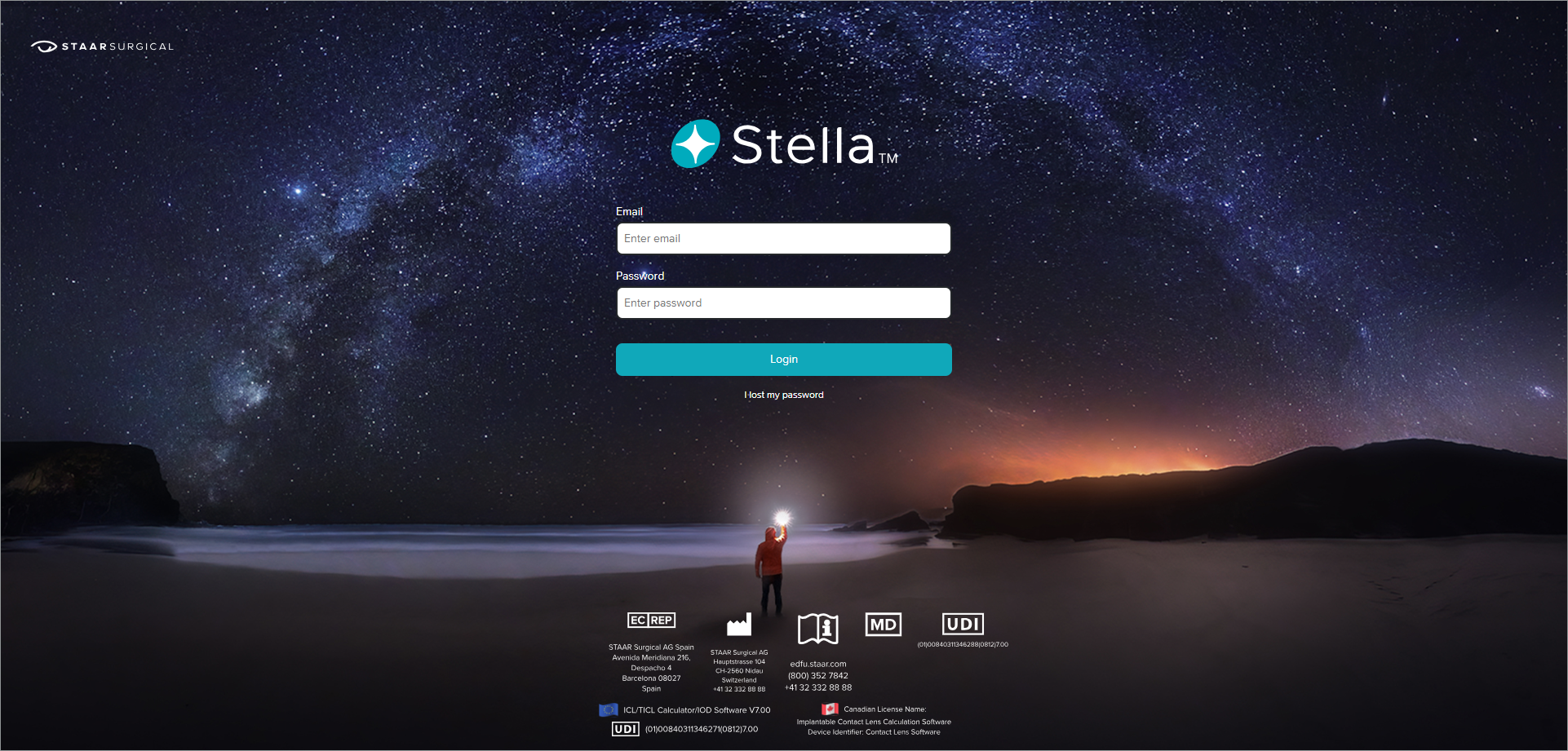
Forgot Password
If you forget your password:
- Click I lost my password on the login screen to initiate a password reset
- Enter your email address
- Click on the Send password reset button
An email will be sent to you with instructions on how to reset your password. Check your inbox, and if you do not receive it, be sure to check your spam folder
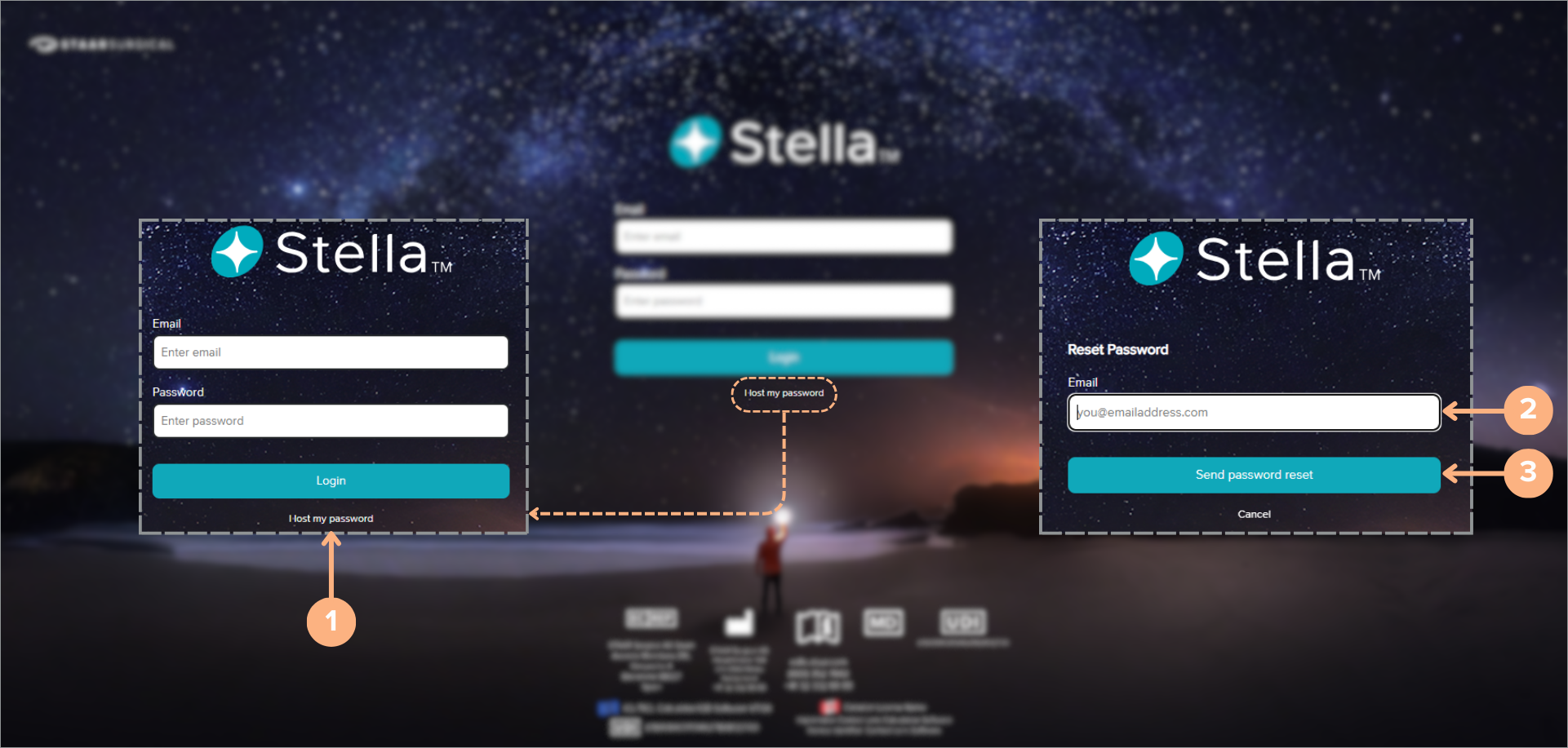
User Roles
According to your user role, either direct customer, surgeon ordering through a distributor or distributor, the features available on your Stella™ may vary. Please keep this in mind as some parts of the Help Guide may not apply to your role.
General Data Protection Regulation
When you first log in to your account, the General Data Protection Regulation (GDPR) messages will appear. Compliance with the GDPR is required to access Stella™. Once you have read and agreed to the messages, you can proceed to the site. These messages will only appear once.
First GDPR Message:
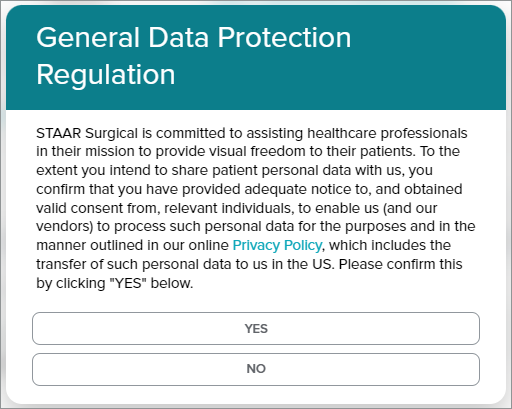
Second GDPR Message:
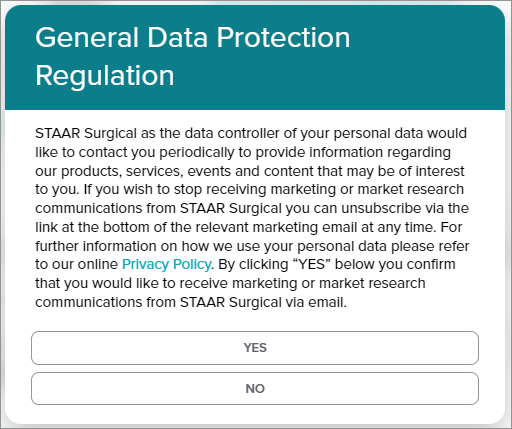
Selecting Doctor or Customer Account
For accounts with multiple doctors or customers, you can select the desired surgeon or customer on the Select menu. To select an account to view:
- Click on the surgeon or customer name from the list
- Click View Dashboard
You have the option to make this selection your default account by clicking on the check-box for Make this my default selection. This selection can always be changed by unchecking the box for Make this my default selection of the account or by selecting a different doctor or customer from the list.
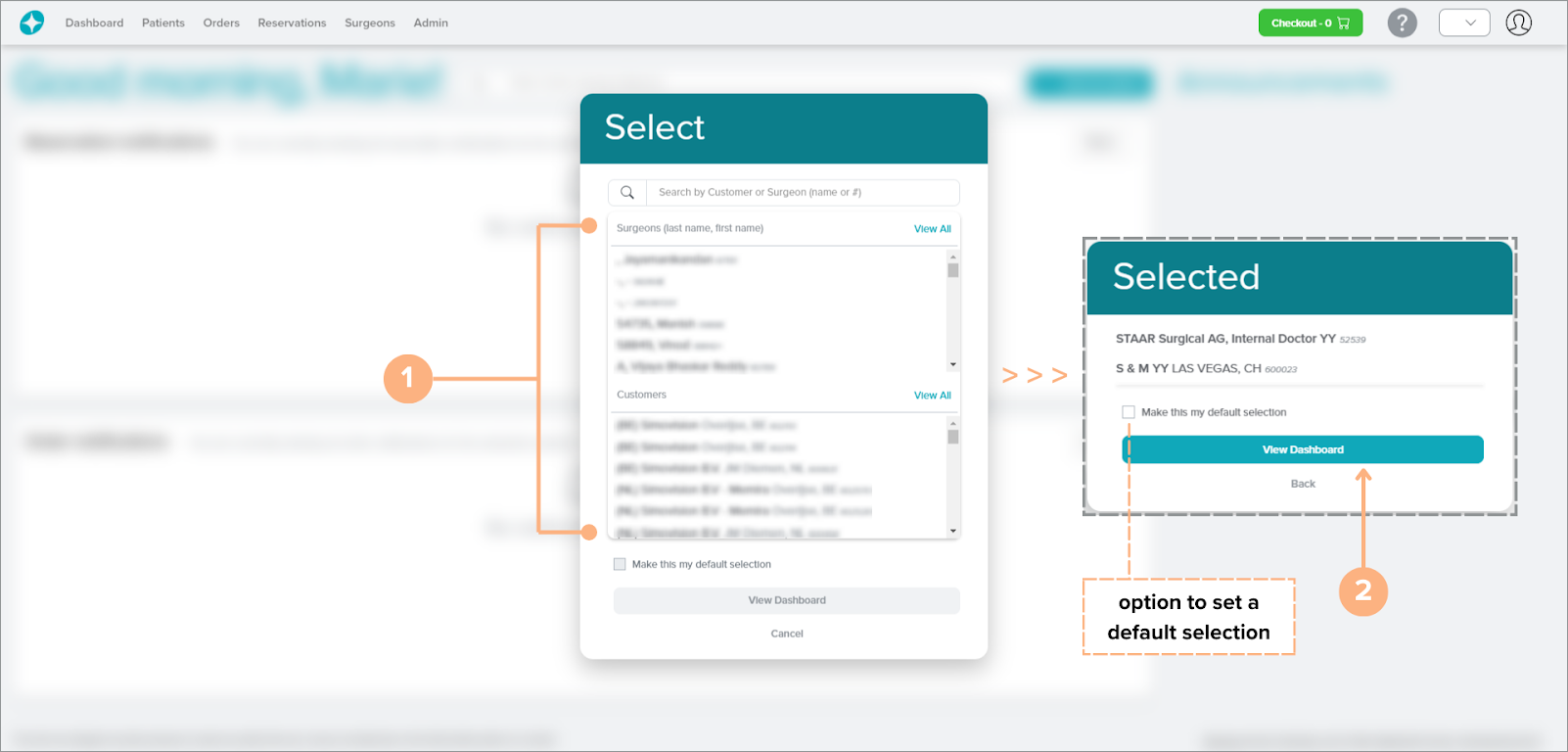
Once you are logged in with your selected account, this selection can also be easily changed using the change customer or surgeon account button. To quickly switch accounts from the navigation bar:
- Click the change Customer or Surgeon account button
- Click on the surgeon or customer name from the list
- Click View Dashboard
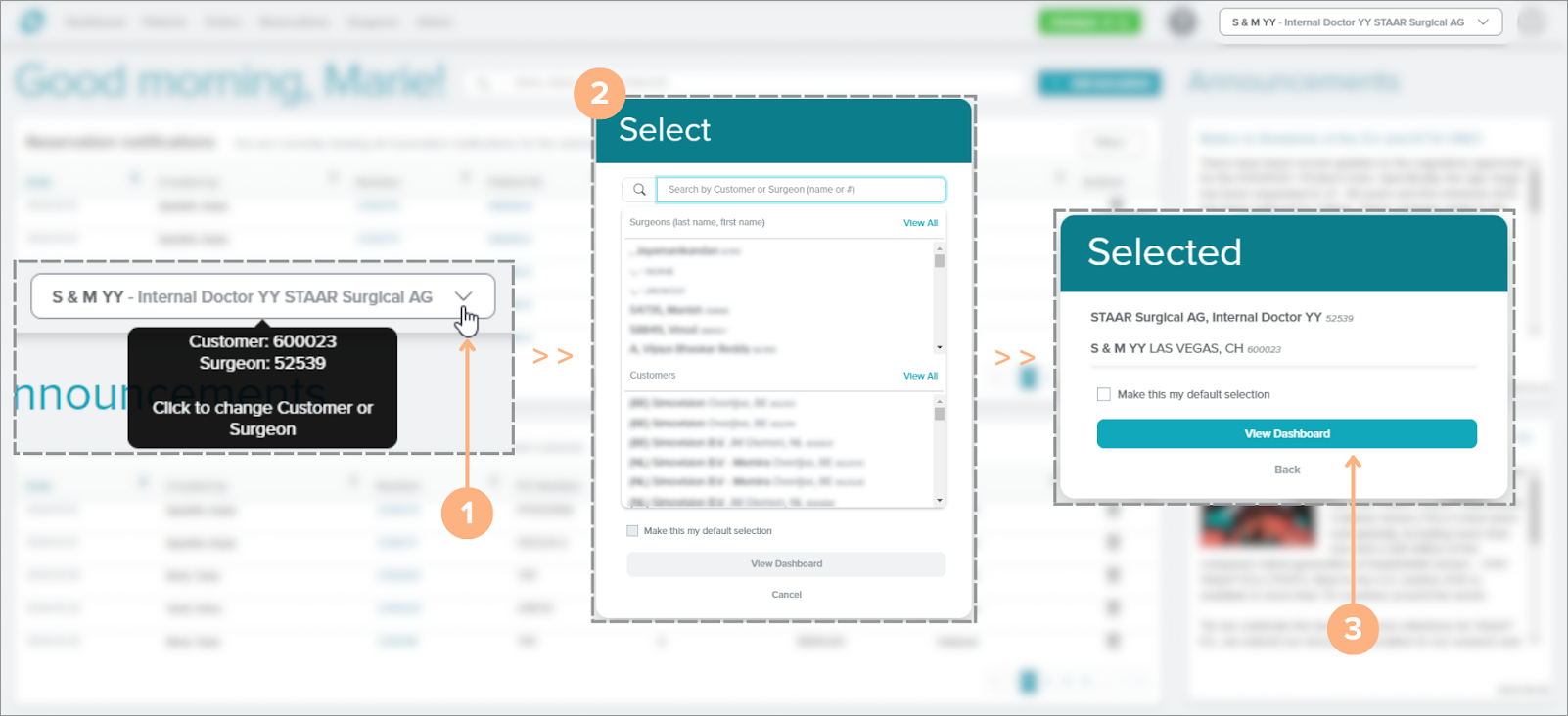
Acknowledgement
The Acknowledgement message is a disclaimer for the Stella™ ICL Planning System. Please read the message carefully and click Acknowledge and Continue when finished. This message will need to be acknowledged each time a user logs in to be able to access the site.
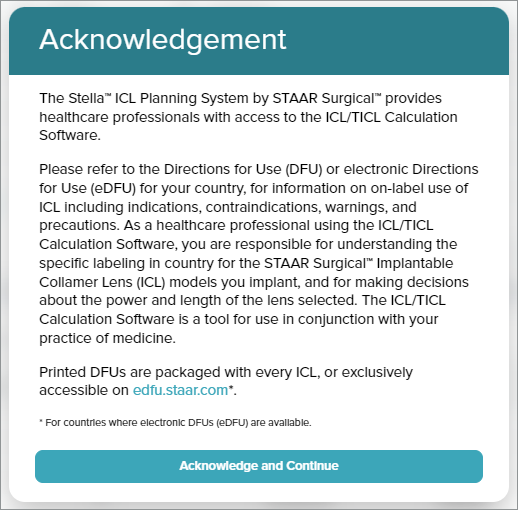
How to Change the Language for Stella™
The language on Stella™ is defaulted with the language set as your preference in our system. If you would like to change your language preference, please contact the Customer Service Department at customerservice.ag@staar.com.
Stella™ Navigation Bar
The navigation bar at the top of the page will help you access the different features of Stella™. Available buttons on the navigation bar are:
Direct Customers
1. Stella™ logo: redirects the user to the Dashboard
2. Dashboard: contains your selected surgeon/customer’s reservation notifications, order notifications, and announcements
3. Patients: contains a list of your selected surgeon/customer’s active patient activities
4. Orders: contains a list of your selected surgeon/customer’s orders
5. Reservations: contains a list of your selected surgeon/customer’s reservations
6. Surgeons: contains a list of surgeons under your account
7. Inventory (if applicable): contains your Spheric Consignment Inventory
8. Checkout: access to your current shopping cart
9. Help: access to the Help Guide which navigates the Stella™ ICL Planning System and Calculator
10. Change customer or surgeon: select a different customer account or surgeon to view
11. Sign Out: sign out of the current account
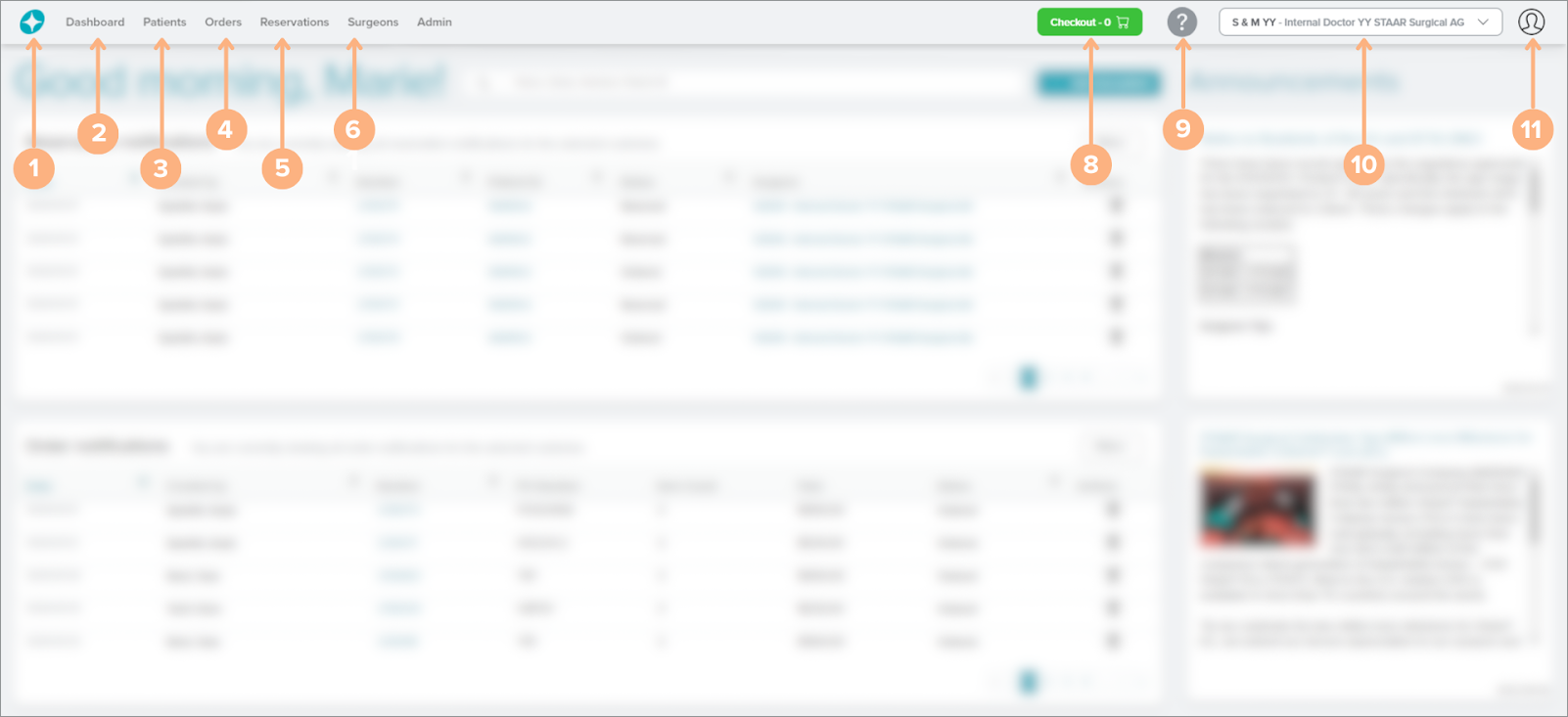
Surgeons Who Order Through a Distributor
1. Stella™ logo: redirects the user to the Dashboard
2. Dashboard: contains your selected surgeon/customer’s reservation notifications, order notifications, and announcements
3. Patients: contains a list of your selected surgeon/customer’s active patient activities
4. Pre-Orders: contains a list of your pre-orders
5. Reservations: contains a list of your pre-order reservations
6. Surgeons: contains a list of surgeons under your account
7. Checkout: access to your current shopping cart
8. Help: access to the Help Guide which navigates the Stella™ ICL Planning System and Calculator
9. Change customer or surgeon: select a different customer account or surgeon to view
10. Sign Out: sign out of the current account
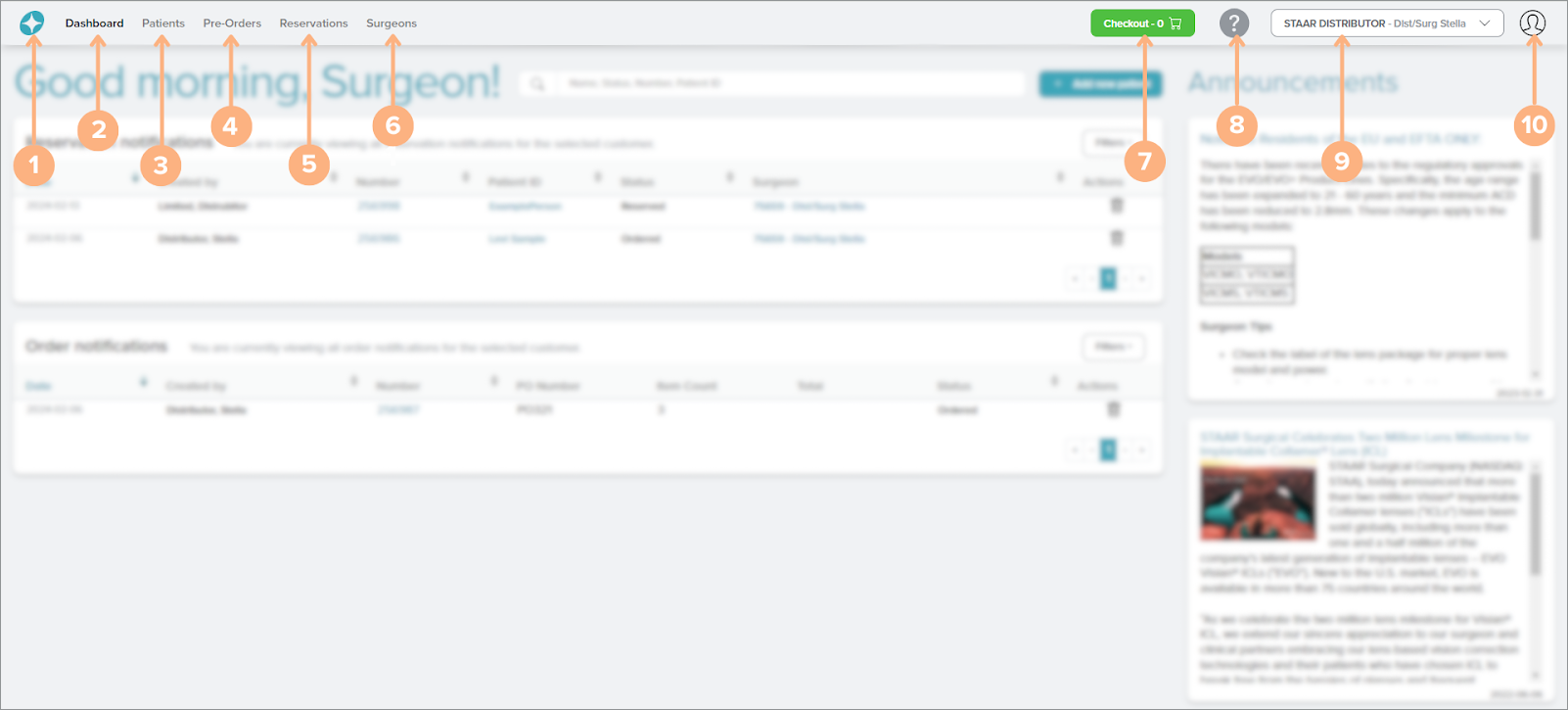
Distributors
1. Stella™ logo: redirects the user to the Dashboard
2. Dashboard: contains your selected surgeon/customer’s reservation notifications, order notifications, and announcements
3. Patients: contains a list of your selected surgeon/customer’s active patient activities
4. Orders: contains a list of orders you have placed for your associated surgeons
5. Reservations: contains a list of pre-orders your associated surgeons have placed and your reservations
6. Surgeons: contains a list of your associated surgeons
7. Checkout: access to your current shopping cart
8. Help: access to the Help Guide which navigates the Stella™ ICL Planning System and Calculator
9. Change customer or surgeon: select a different customer account or surgeon to view
10. Sign Out: sign out of the current account
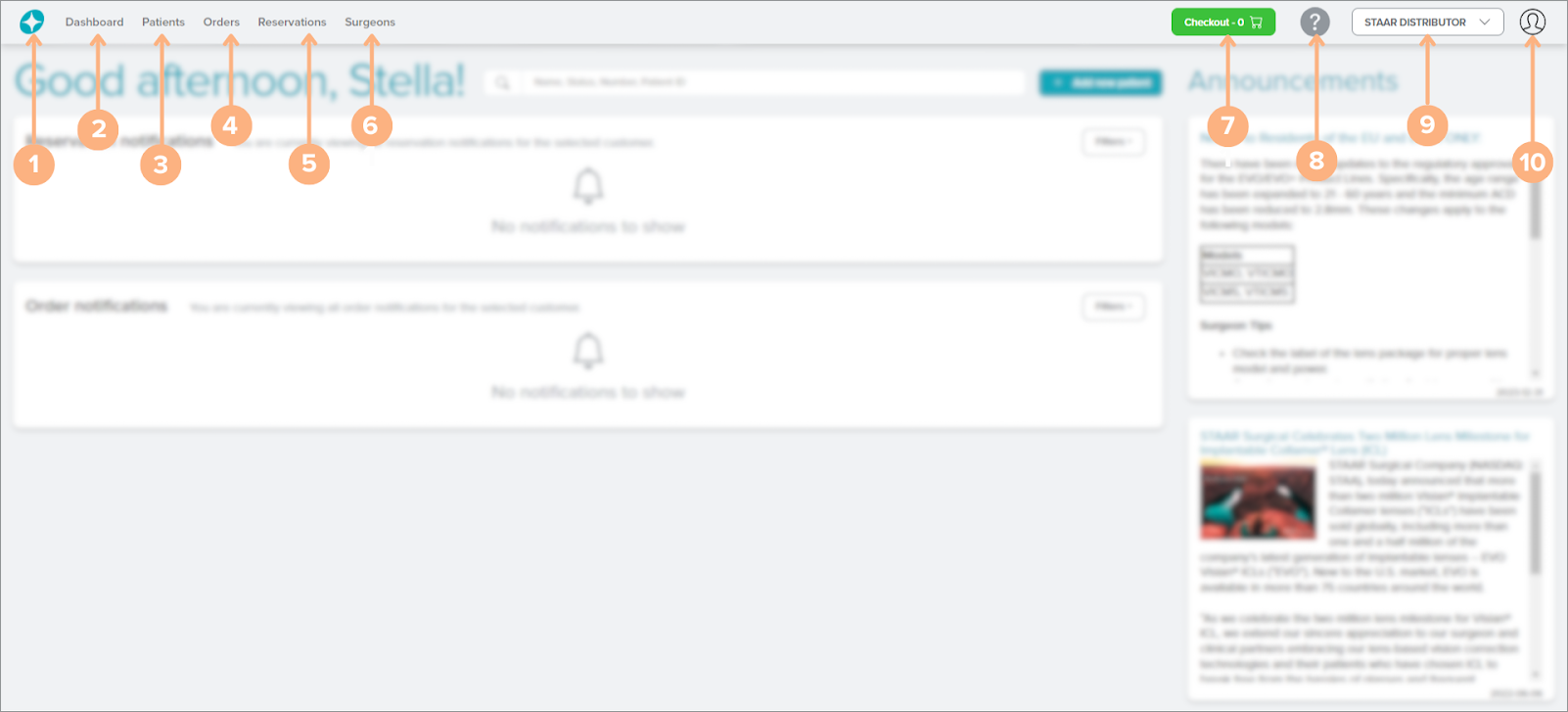
Refresh Button Important Note
As you navigate Stella™, please do not use the refresh button on the browser, but always follow the prompt in the software to proceed. An unnecessary browser refresh may clear unsaved data or disrupt the calculator workflow.
Customer Service Contact Information
Email: customerservice.ag@staar.com
Phone Number: +41 32 332 8888
Directions For Use
Access the STAAR Surgical™ eDFU website at edfu.staar.com.